Your Bandwidth is the amount of data you can receive in a second and your latency is how quickly it can get to you.
How do I find out my latency?
If you are using a Windows computer it is very quick and easy. Please note the images below are for people using the Windows 7 operating system, but the process is the same across Windows computers.
Open your computer’s command prompt by typing ‘cmd’ into the Start bar. This brings up an old-school looking black screen where you’re going to type the word ‘ping’ followed by a space. You can then type in any website URL or IP address and have your computer measure the time it takes to send and receive a piece of data to that location. Press enter to confirm the command.
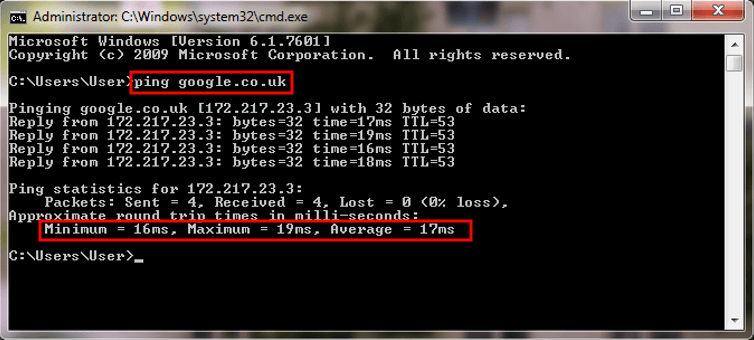
The command prompt will then tell you the minimum, maximum and average time it took for the response to be completed. This is your latency, measured in milliseconds (ms).
As a general rule, average speeds faster than (that is, lower than) 50ms are ideal for most purposes and speeds slower than (that is, higher than) 100ms will cause problems and frustration.
It is important to not only look at the average speed but the minimum and maximum speeds as well. If there is a big difference between these values then your connection is unstable and data can sometimes be lost entirely as you try to send or receive it. To confirm the stability of the connection, it may be helpful to run the test several times.
If you aren’t using a Windows computer, or if the command prompt seems a little overwhelming, there are websites that can help measure your latency: Pingtest is a good place to start.
I did the latency test and it looks bad, now what?
Ping several different websites to make sure that the problem isn’t caused by what you’re trying to connect to. If your latency is still high, the next step is to ping your own router.
If you don’t know your router’s IP address, you can go through the same process as we did above, by opening your computer’s Command Prompt, then instead of typing ‘ping’, type ‘ipconfig’ and then hit enter.
This gives you a list of information about your computer’s connections.
Find the ‘default gateway’ address for the connection you are using for internet. This is your router’s IP. Most routers use the address ‘192.168.0.1’ but yours could be different.
When you ping your router, the ideal speed is ‘1ms’. That means ‘less that one millisecond’. Anything significantly higher than this indicates a problem with your router or your computer.
If you are connecting to your router wirelessly, try performing the test in different rooms in your house. Many things can cause interference with wireless signals, resulting in higher latency, and this can vary wildly from
room to room.
room to room.
Generally, the closer you can get to your router, the better. Using a wired connection will remove these problems entirely so, if possible, try using an ethernet cable instead of wireless.
If problems persist, it’s time to contact your ISP. Make sure to keep a note of the speeds you acquired from the tests as this will help to identify the problem and, hopefully, resolve the issue quicker.



Ping Speed Test
ReplyDeleteDownload Speed Test
ReplyDelete